how to rename folder with "con"
how to rename folder with con well here is trhe trick frnds
It's not that weird. 'con' is a reserved word from the old DOS days, simply meaning 'console'. If you wanted to create a new text file in DOS you could type 'copy con newfile.txt' meaning copy from the console to newfile.txt. This would let you type some lines and when you ended the file with ^Z (DOSish for 'end of file') you would have a file called newfile.txt containing whatever you wrote in the console. This is indeed still possible in the Windows XP console, and can you see what mess it would cause if you let files or folders have the name 'con'? What would 'copy con newfile.txt' then mean?
Also the following list of other DOS devices cannot be used as folder names:
CON, PRN, AUX, CLOCK$, NUL, COM1, COM2, COM3, COM4, COM5, COM6, COM7, COM8, COM9, LPT1, LPT2, LPT3, LPT4, LPT5, LPT6, LPT7, LPT8, and LPT9.
But yes u can still rename it and delete and i have done it lot of time, well u can also do it.
mkdir \\.\d:\con
mkdir con\
mkdir \\?\d:\con
all these work.... with any device name, con, lpt1...lpt9, prn etc
It's not that weird. 'con' is a reserved word from the old DOS days, simply meaning 'console'. If you wanted to create a new text file in DOS you could type 'copy con newfile.txt' meaning copy from the console to newfile.txt. This would let you type some lines and when you ended the file with ^Z (DOSish for 'end of file') you would have a file called newfile.txt containing whatever you wrote in the console. This is indeed still possible in the Windows XP console, and can you see what mess it would cause if you let files or folders have the name 'con'? What would 'copy con newfile.txt' then mean?
Also the following list of other DOS devices cannot be used as folder names:
CON, PRN, AUX, CLOCK$, NUL, COM1, COM2, COM3, COM4, COM5, COM6, COM7, COM8, COM9, LPT1, LPT2, LPT3, LPT4, LPT5, LPT6, LPT7, LPT8, and LPT9.
But yes u can still rename it and delete and i have done it lot of time, well u can also do it.
mkdir \\.\d:\con
mkdir con\
mkdir \\?\d:\con
all these work.... with any device name, con, lpt1...lpt9, prn etc
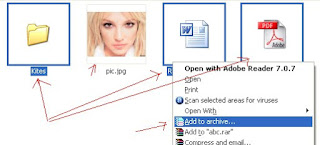



1 comments: